HOW TO install XFS File System on Debian Linux 11
XFS File System install on Debian Linux 11
Update your System:
admserver@vmserver:/$ sudo apt-get update
admserver@vmserver:/$ sudo apt-get upgrade
Install XFS module/program in your System:
admserver@vmserver:/$ sudo apt-get install xfsprogsLoad XFS kernel Module/driver:
admserver@vmserver:/$ sudo modprobe -v xfs
insmod /lib/modules/5.10.0-20-amd64/kernel/fs/xfs/xfs.ko
Verify that XFS loaded:
admserver@vmserver:/$ sudo grep xfs /proc/filesystemsadmserver@vmserver:/$ sudo lsmod | grep xfs
xfs 1802240 0
libcrc32c 16384 4 nf_conntrack,nf_nat,nf_tables,xfsadmserver@vmserver:/$ sudo modinfo xfs
filename: /lib/modules/5.10.0-20-amd64/kernel/fs/xfs/xfs.ko
license: GPL
description: SGI XFS with ACLs, security attributes, realtime, quota, no debug enabled
author: Silicon Graphics, Inc.
alias: fs-xfs
depends: libcrc32c
retpoline: Y
intree: Y
name: xfs
vermagic: 5.10.0-20-amd64 SMP mod_unload modversions
sig_id: PKCS#7
signer: Debian Secure Boot CA
sig_key: 32:A0:28:7F:84:1A:03:6F:A3:93:C1:E0:65:C4:3A:E6:B2:42:26:43
sig_hashalgo: sha256
signature: 7F:74:8B:DA:18:95:B2:51:FF:11:1D:9C:C1:52:97:0D:C6:05:E6:B5:
06:E8:6B:B4:FA:9D:36:6D:AB:21:60:15:18:A3:60:36:69:B4:C6:2E:
E5:46:B1:E8:32:2D:00:E0:31:4A:3E:1C:31:BB:D5:6D:6F:D9:CD:0B:
21:4A:E4:7F:16:39:AB:8E:6B:E8:56:B9:07:5E:C2:12:4C:3C:D9:4E:
AD:7A:15:EF:22:50:52:6D:85:F2:2E:79:90:03:D0:D1:84:89:F0:3B:
42:C6:A1:AB:48:1D:C1:9E:D1:E6:AD:75:4C:57:F6:1C:51:E3:44:21:
61:30:39:85:71:71:03:41:BD:FB:3E:71:E3:FE:0E:DC:78:A8:5B:7B:
4A:9C:EB:5D:4B:3E:E2:E2:8F:C4:DE:BB:D5:A8:43:3C:57:01:E9:F7:
25:DA:72:A0:C0:96:D5:B4:4F:90:DF:47:F0:E5:9C:AE:69:78:44:97:
C3:17:03:EE:06:15:AA:3F:CB:42:43:1D:6E:8B:C9:D6:F7:B8:61:F9:
46:D0:A8:E4:89:CB:5A:67:1C:0B:78:FD:18:24:C7:85:06:D5:7C:8B:
9D:11:2C:62:79:63:58:3A:8C:AE:6F:B4:21:87:6E:99:34:6D:33:79:
3E:2C:D8:81:09:51:83:F2:A0:23:5C:F7:68:96:7C:97
Format your disk with XFS:
admserver@vmserver:/$ sudo mkfs.xfs /dev/v_machines/lv_vmachinesIf your disk have a file system, use the command below to overwrite:
admserver@vmserver:/$ sudo mkfs.xfs -f /dev/v_machines/lv_vmachines Mount your XFS disk:
admserver@vmserver:/$ sudo mkdir /vmsadmserver@vmserver:/$ sudo mount /dev/v_machines/lv_vmachines /vmsadmserver@vmserver:/$ df -Th | grep vms
/dev/mapper/v_machines-lv_vmachines 196G 1.4G 195G 1% /vmsAdd your mounted disk on FSTAB to automount, if your system reboot.
Take UUID device:
admserver@vmserver:/$ sudo blkid /dev/v_machines/lv_vmachines
dev/v_machines/lv_vmachines: UUID="c58e55a8-b30b-4846-988e-98cbc8973642" BLOCK_SIZE="512" TYPE="xfs"Add on /etc/fstab
admserver@vmserver:/$ sudo echo 'UUID=c58e55a8-b30b-4846-988e-98cbc8973642 /vms xfs default 0 0' >> /etc/fstabadmserver@vmserver:/$ sudo cat /etc/fstab | grep vms
UUID=c58e55a8-b30b-4846-988e-98cbc8973642 /vms xfs default 0 0
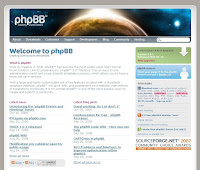
Comentários